1. Find Out What Words Mean
Whenever we write or talk, we often look up what a word means so our message is clearer. You can use a dictionary app or online dictionary, which is fine. But if you want a quick answer, just type “define” followed by the word into Google.
For example, type “define happiness” or “definition happiness,” and Google will show you what the word means, its different kinds, and similar words.
If you want to learn more about how the word is used, you can click the links to websites like Wikipedia, Dictionary.com, or Merriam-Webster.
And it’s not just for single words! You can search for phrases like “here and there” or “here and now,” and Google will help you understand those too. You can even look up things like “Jennifer Lopez” or “Diablo 3”!
Quick summary:
Type: define <word>
Example: define sandwich
2. Do Math Quickly
No need to open a calculator—just type math problems into Google’s search box. For example, type “100*3.14 - cos(83)” and Google will do the math for you.
It can handle simple or complicated calculations, even graphing them if needed. For example, you can enter complex equations like “sqrt(cos(x))*cos(300x) + sqrt(abs(x)) - 0.7” and Google can display the graph to help you understand it.
Just don’t try to cheat on your homework this way!
Quick summary:
Type: <your math problem>
Example: 100*3.14 - cos(83) =
3. Convert Measurements
When talking to people from other countries, you often need to change measurements, like kilometers to miles, because different places use different systems.
Instead of searching for a converter app, just ask Google. For example, type “1 km to miles,” and it will instantly tell you the answer. You can do more complicated conversions too!
Quick summary:
Type: <amount> <unit> to <unit>
Example: 1 km to mile
4. Convert Currencies
When dealing with money from different countries, knowing the current exchange rate helps a lot. Google makes it easy to find out how much one currency is worth in another.
Just type something like “1 USD to GBP,” and Google shows the current rate. This is very useful during negotiations or when planning purchases. Google also understands different words for currencies, like “pounds” for GBP.
Keep in mind, the rates might not be perfectly up-to-date, but they are usually close enough to help in everyday situations.
Quick summary:
Type: <amount> <currency1> to <currency2>
Example: 10 USD to EUR
5. Translate Words and Phrases
Instead of opening a separate translation app, you can quickly ask Google to translate by typing “translate” followed by what you want to translate and the language.
For example, type “translate hello to Japanese,” and Google will give you the translation instantly. It’s simple and fast, and works for words or phrases.
Google Search can handle translations for sentences too, but it doesn’t do pronunciation or website translation. If you need a more detailed translation, you can click the link to Google Translate.
Quick summary:
Type: translate <word or phrase> to <language>
Example: translate good morning to Spanish
6. Find Local Businesses
Need to know where the nearest restaurant or store is? Just search for it on Google. For example, type “McDonald's your_city” or “McDonald's 95014” to see locations nearby, often with maps.
You can also check the distance and how long it takes to get there. Some features may work better in bigger cities, but it’s still very useful for quick searches.
Quick summary:
Type: <business_name> <city_name>/<area_code>
Example: Starbucks New York or Pizza Hut 10001
7. Check Time and Weather
Want to know what the weather is like or what time it is somewhere? Just type in “city weather” or “city time.” Google will display the current weather or the local time.
You can also check the forecast or see the times for multiple cities at once. For example, typing “Hanoi time” shows the current time there, and “US time” can list different U.S. states’ times.
It’s a quick way to get updated info without opening different websites or apps.
Quick summary:
Type: <city> weather or <city> time
Example: London weather or Tokyo time
Hope this helps you use Google more easily!
Whenever we write or talk, we often look up what a word means so our message is clearer. You can use a dictionary app or online dictionary, which is fine. But if you want a quick answer, just type “define” followed by the word into Google.
For example, type “define happiness” or “definition happiness,” and Google will show you what the word means, its different kinds, and similar words.
If you want to learn more about how the word is used, you can click the links to websites like Wikipedia, Dictionary.com, or Merriam-Webster.
And it’s not just for single words! You can search for phrases like “here and there” or “here and now,” and Google will help you understand those too. You can even look up things like “Jennifer Lopez” or “Diablo 3”!
Quick summary:
Type: define <word>
Example: define sandwich
2. Do Math Quickly
No need to open a calculator—just type math problems into Google’s search box. For example, type “100*3.14 - cos(83)” and Google will do the math for you.
It can handle simple or complicated calculations, even graphing them if needed. For example, you can enter complex equations like “sqrt(cos(x))*cos(300x) + sqrt(abs(x)) - 0.7” and Google can display the graph to help you understand it.
Just don’t try to cheat on your homework this way!
Quick summary:
Type: <your math problem>
Example: 100*3.14 - cos(83) =
3. Convert Measurements
When talking to people from other countries, you often need to change measurements, like kilometers to miles, because different places use different systems.
Instead of searching for a converter app, just ask Google. For example, type “1 km to miles,” and it will instantly tell you the answer. You can do more complicated conversions too!
Quick summary:
Type: <amount> <unit> to <unit>
Example: 1 km to mile
4. Convert Currencies
When dealing with money from different countries, knowing the current exchange rate helps a lot. Google makes it easy to find out how much one currency is worth in another.
Just type something like “1 USD to GBP,” and Google shows the current rate. This is very useful during negotiations or when planning purchases. Google also understands different words for currencies, like “pounds” for GBP.
Keep in mind, the rates might not be perfectly up-to-date, but they are usually close enough to help in everyday situations.
Quick summary:
Type: <amount> <currency1> to <currency2>
Example: 10 USD to EUR
5. Translate Words and Phrases
Instead of opening a separate translation app, you can quickly ask Google to translate by typing “translate” followed by what you want to translate and the language.
For example, type “translate hello to Japanese,” and Google will give you the translation instantly. It’s simple and fast, and works for words or phrases.
Google Search can handle translations for sentences too, but it doesn’t do pronunciation or website translation. If you need a more detailed translation, you can click the link to Google Translate.
Quick summary:
Type: translate <word or phrase> to <language>
Example: translate good morning to Spanish
6. Find Local Businesses
Need to know where the nearest restaurant or store is? Just search for it on Google. For example, type “McDonald's your_city” or “McDonald's 95014” to see locations nearby, often with maps.
You can also check the distance and how long it takes to get there. Some features may work better in bigger cities, but it’s still very useful for quick searches.
Quick summary:
Type: <business_name> <city_name>/<area_code>
Example: Starbucks New York or Pizza Hut 10001
7. Check Time and Weather
Want to know what the weather is like or what time it is somewhere? Just type in “city weather” or “city time.” Google will display the current weather or the local time.
You can also check the forecast or see the times for multiple cities at once. For example, typing “Hanoi time” shows the current time there, and “US time” can list different U.S. states’ times.
It’s a quick way to get updated info without opening different websites or apps.
Quick summary:
Type: <city> weather or <city> time
Example: London weather or Tokyo time
Hope this helps you use Google more easily!


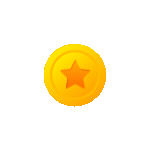 Coins
Coins